
Eldridge
Address
7500 Eldridge Pkwy.
Houston, TX 77083
Service Times
Sunday 9:00 AM
Sunday 11:00 AM
Wednesday 7:00 PM
Contact
(281) 649-6800
7500 Eldridge Pkwy.
Houston, TX 77083
Sunday 9:00 AM
Sunday 11:00 AM
Wednesday 7:00 PM
(281) 649-6800
5314 Bingle Rd.
Houston, TX 77092
Sunday 10:00 AM
Wednesday 7:00 PM
(281) 649-6800
5725 Queenston Blvd.
Houston, TX 77084
Sunday 8:00 AM
Sunday 10:00 AM
Tuesday 7:00 PM
Wednesday 12:00 PM
(281) 649-6800
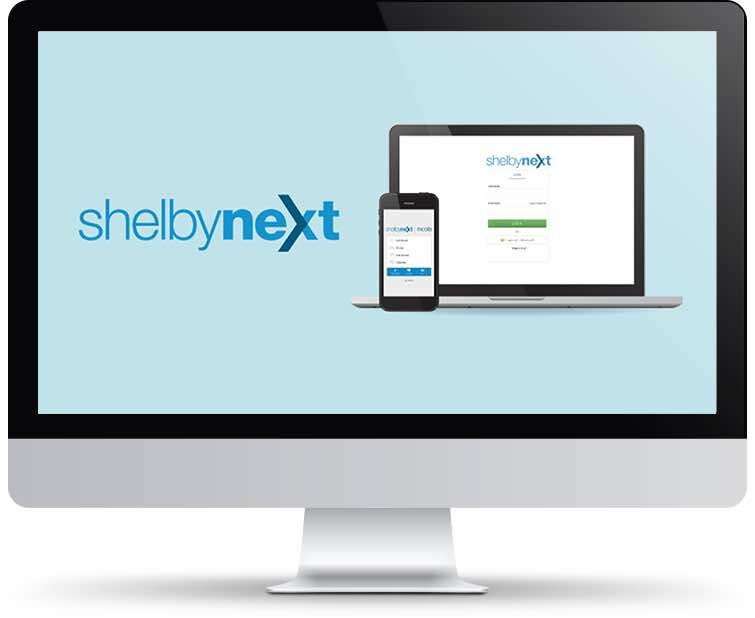
TCWW Family, we have recently upgraded our membership software to ShelbyNext Membership. Now your giving and membership information is integrated into the same platform which allows for more effective ministry.
To access ShelbyNext using your computer,
If you have not received your login credentials,
If your name or email address does not work, please contact or complete the Member Census to update your email.
*Note: In order to ensure consistency and accuracy, changes are not made directly, but are submitted to membership for approval.*

